If you’re a Windows veteran like me, after switching to macOS, you may be confused by the document (file)-level keyboard shortcuts on macOS. So in this post, I’m going to show you some of the most frequently used document-level keyboard shortcuts on macOS. After reading it, you’ll be familiar with those document-level keyboard shortcuts!
Document / file -level keyboard shortcuts
Copy the selected item to the Clipboard:
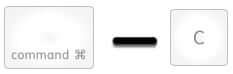
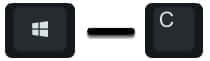
Cut the selected item and copy it to the Clipboard:
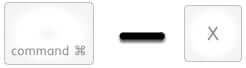
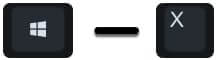
Select All items:
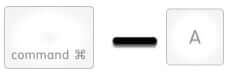
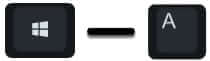
Duplicate the selected files:
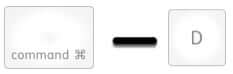
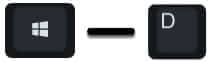
Paste the contents of the Clipboard into the current document or app. This also works for files in the Finder:

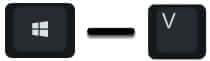
Undo the previous command:
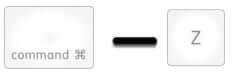
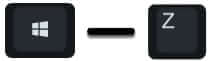
Reverse the undo command:


Save the current document:
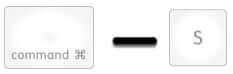
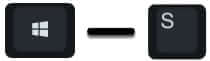
Find items in a document or open a Find window:
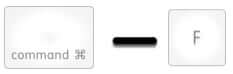
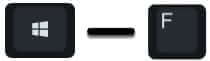
Show the Get Info window for a selected file:
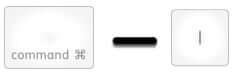
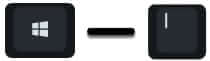
Move the selected item to the Trash:
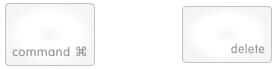
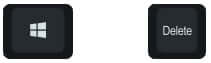
Empty the Trash:


Empty the Trash without confirmation dialog:


Print the current document:
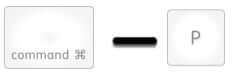
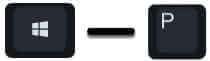
Show the Character Viewer, from which you can choose emoji and other symbols:


Use Quick Look to preview the selected item:


Create a new folder in the Finder:


Move the dragged item to the other volume, instead of copying it:


Copy the dragged item. The pointer changes while you drag the item:
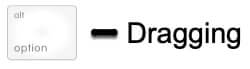
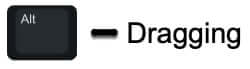
Make an alias of the dragged item. The pointer changes while you drag the item:


Hopefully, after reading this post, you’ve been familiar with the document (file)-level keyboard shortcuts on macOS! If you’ve any suggestions or questions on this topic, please let me a comment below. Thanks for reading!
Related posts:
One response to “The document-Level macOS Keyboard Shortcuts You Should Know”
[…] The System-Level macOS Keyboard Shortcuts You Should Know The App-Level macOS Keyboard Shortcuts You Should Know The document-Level macOS Keyboard Shortcuts You Should Know […]