In my previous post, I talked about the system-level macOS keyboard shortcuts:
In this post, I will focus on the app-level macOS keyboard shortcuts. After you read this post, you’ll be familiar with those app-level keyboard shortcuts.
App-level keyboard shortcuts
Force Quit Applications:


Close the front window:
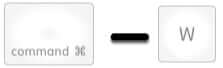
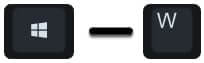
Close all windows of the app:


Hide the windows of the front app:

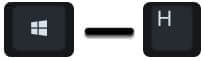
View the front app but hide all other apps:


Minimize the front window of the Dock:
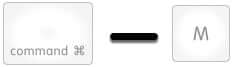

Minimize all windows of the front app:


Use the app in full screen:


Switch to the next most recently used app among your open apps:
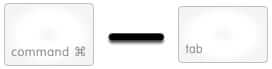
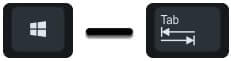
Open preferences for the front app:
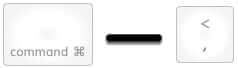
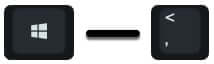
That’s it! If you master the keyboard shortcuts in the post, I believe you can boost productivity when working with your Mac. Just as always, if you’d like to share your thoughts or ideas, or if you have any questions on this topic, you’re more than welcome to leave me a comment below!
One response to “The App-Level macOS Keyboard Shortcuts You Should Know”
[…] System-Level macOS Keyboard Shortcuts You Should Know The App-Level macOS Keyboard Shortcuts You Should Know The document-Level macOS Keyboard Shortcuts You Should […]