When we talk about the efficiency of macOS, one of the topics we cannot get around is the macOS Keyboard shortcuts. macOS seems to have far more keyboard shortcuts than Windows does. According to Apple:
By pressing certain key combinations, you can do things that normally need a mouse, trackpad, or other input device.
quoted from https://support.apple.com/en-us/HT201236
Recently, I sorted out some frequently used keyboard shortcuts that every macOS user should know, and I divided these keyboard shortcuts into three categories:
- System-level keyboard shortcuts
- App-level keyboard shortcuts
- File-level (document-level) keyboard shortcuts
In this post, I’d like to focus on the system-level keyboard shortcuts first. After reading this post, you’ll be familiar with those system-level keyboard shortcuts.
System-level keyboard shortcuts
Immediately lock your screen:

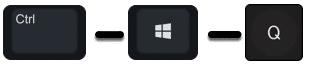
Log out of your macOS user account. You’ll be asked to confirm:


Open the Computer window:


Eject the selected disk or volume:
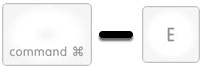
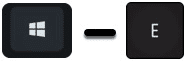
Open the desktop folder:


Open a Go To Folder window:


Open the Home folder of the current macOS user account:


Show / hide the Spotlight search bar:


Open iCloud window:


Open the Network window:


Open the Download window:

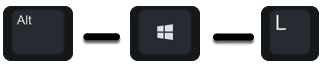
Open the Documents folder:


Open the AirDrop window:


Open the Utilities folder:


Open the Connect to Sever window:
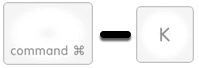
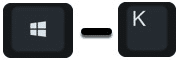
Are you familiar with these system-level keyboard shortcuts after reading this post? If you know of any other system-level keyboard shortcuts not mentioned in this post, you’re more than welcome to share them by leaving a comment below. Thanks for reading!
9 responses to “The System-Level macOS Keyboard Shortcuts You Should Know”
Thanks for sharing.
[…] The System-Level macOS Keyboard Shortcuts You Should Know The App-Level macOS Keyboard Shortcuts You Should Know The document-Level macOS Keyboard Shortcuts You Should Know […]
This is a test~
This is a test reply.
This is a test~
This is a test reply.
Test again
reply again.
Test again