If you have an Apple Magic Trackpad 2 and want to use it on Windows 10 or Windows 11, this tutorial is for you.
As we all know, Apple Magic Trackpad is a good companion to Apple Products like iMac, Mac mini and iPad.
In fact, Apple Magic Trackpad 2 can also be used on Windows 10 & Windows 11, and it supports almost all the gestures available on macOS.
If you frequently switch between macOS and Windows 10 or Windows 11, and you’re using Apple Magic Trackpad 2, just read on and follow the instructions in this article to set your trackpad on Windows 10 and Windows 11.
You may also like:
How does it work
Actually, Apple Magic Trackpad 2 is not designed for Windows machines, and Apple doesn’t provide any support on it. However, a genius has already implemented Windows Precision Touchpad for Apple MacBook family / Apple Magic Trackpad 2 on Windows 10 / 11.
The method of getting Apple Magic Trackpad 2 working on your Windows PC is quite straightforward: you just need to download the driver file on GitHub and manually install it on your computer, then your Mac trackpad will work like a charm on your Windows 10 machine.
This method also supports the following devices:
- Non-Retina MacBook
- Some non-Retina MacBook Pro (2011 and 2012)
- MacBook Pro with Retina Display (MacBookPro 10,1, MacBookPro10,2 & MacBookPro11,1)
- All recent MacBook Air (Please report if your model is not supported)
- MacBook Pro with Retina Display (2013, 2014, 2015, 13-inch & 15-inch)
- New MacBook (12-inch)
- MacBook Pro 2015, 2016, 2017 (a few SPI devices are in work-in-progress state)
- T2-based devices: MacBook Air 2018, MacBook Pro 2017/2018/2019/2020: Use default fallback, experience might not be optimal. Open a issue if you encountered dead touch regions.
- Magic Trackpad 2 (USB)
- Magic Trackpad 2 (Bluetooth connection)
Source: https://github.com/imbushuo/mac-precision-touchpad#device-support
Note: In the latest release (Release 3979), the developer introduces initial Bluetooth connectivity support for Magic Trackpad 2. Work is still in-progress so you might experience certain issues such as input lag or system crash.
Use Apple Magic Trackpad 2 on Windows 10 and Windows 11: step-by-step guide
Follow the simple steps below to set your Trackpad on your Windows PC:
- Go to this GitHub page. Then click Releases on the right side of the page.
- Select the driver file that suits your device. Click on it to download it on your computer.
- Extract the .zip driver file you downloaded. Double-click the folder you extracted and go to drivers > arm64 (or amd64).
- Right-click the file AmtPtpDevice.inf and select Install to manually install the driver on your PC.
Note: If there is no “Install” option when you right-click on AmtPtpDevice.inf, you can install the driver via Command Prompt. - Click Yes when Windows 10 prompts for consent.
- Wait several seconds and you’ll be informed that the driver has been installed successfully.
Now you’ve installed the driver on your Windows computer.
If you’d like to connect your Magic Trackpad 2 to your computer via Bluetooth, then just go to Windows Settings > Bluetooth settings and pair your trackpad. If you prefer a wired connection, simply connect your trackpad to your PC with an Apple Lightning to USB cable.
How to install the driver via Command Prompt
You can install the driver using Command Prompt when there is no “Install” option after you right-clicked the .inf driver file. To do so:
- On your keyboard, press the Windows logo key and R and the same time to invoke the Run dialog. Type
cmdand press Shift, Ctrl and Enter at the same time to run Command Prompt as administrator. - At the Command Prompt, type the following command and press Enter to install the driver file:
RUNDLL32.EXE SETUPAPI.DLL,InstallHinfSection DefaultInstall 132 path-to-inf\infname.inf
Note: you need to replace thepath-to-inf\infname.infpart with the path to the file AmtPtpDevice.inf on your computer.
For example, the AmtPtpDevice.inf file on my computer is in the following path:D:\Desktop\Drivers-amd64-ReleaseMSSigned\drivers\amd64\AmtPtpDevice.inf, so the command should be:RUNDLL32.EXE SETUPAPI.DLL,InstallHinfSection DefaultInstall 132D:\Desktop\Drivers-amd64-ReleaseMSSigned\drivers\amd64\AmtPtpDevice.inf
Known Caveats for Bluetooth connection:
- On certain devices such as Surface Pro X, the first time Bluetooth connectivity might take a long time to finish (5-10 seconds.) Please wait patiently. A toast prompting “restart system” might show up, which is a false-positive message, and you can safely ignore that.
- It doesn’t work well with VMware workstation Bluetooth controller passthrough.
Read on and follow the steps below to customize your Mac trackpad / Apple Magic Trackpad 2.
Customize Mac precision touchpad on Windows 10 & Windows 11
After you successfully installed the driver on your Windows PC, you can head to the Windows Settings to customize your trackpad. Here’s how to do it:
For Windows 10 users:
- On your keyboard, press the Windows logo key and I at the same time to invoke the Windows Settings.
- Go to Devices > Touchpad to customize your trackpad.
If you’re using Windows 11:
- On your keyboard, press the Windows logo key and I at the same time to invoke the Windows Settings.
- Go to Bluetooth & devices > Touchpad to customize your trackpad.
On Windows 10 & 11, you can use taps to click, right-click, select and more:
- single-click: tap with a finger
- right-click: tap with 2 fingers, or press the lower right corner of the touchpad
- multi-select: tap twice and drag
- launch Windows Search: tap with 3 fingers
- view Action Center: tap with 4 fingers
You can also drag 2 fingers to scroll and pinch to zoom, and use multi-finger gestures:
- multitasking view: swipe up with 3 fingers
- show desktop: swipe down with 3 fingers
- switch apps: swipe left / right with 3 fingers
In the Touchpad settings, you can not only modify the the cursor speed, touchpad sensitivity, but also customize the functions of different kinds of taps, finger gestures!
Similarities and differences: on Windows 11 & 10 vs. on macOS
Taps, scroll and zoom on Windows 10:
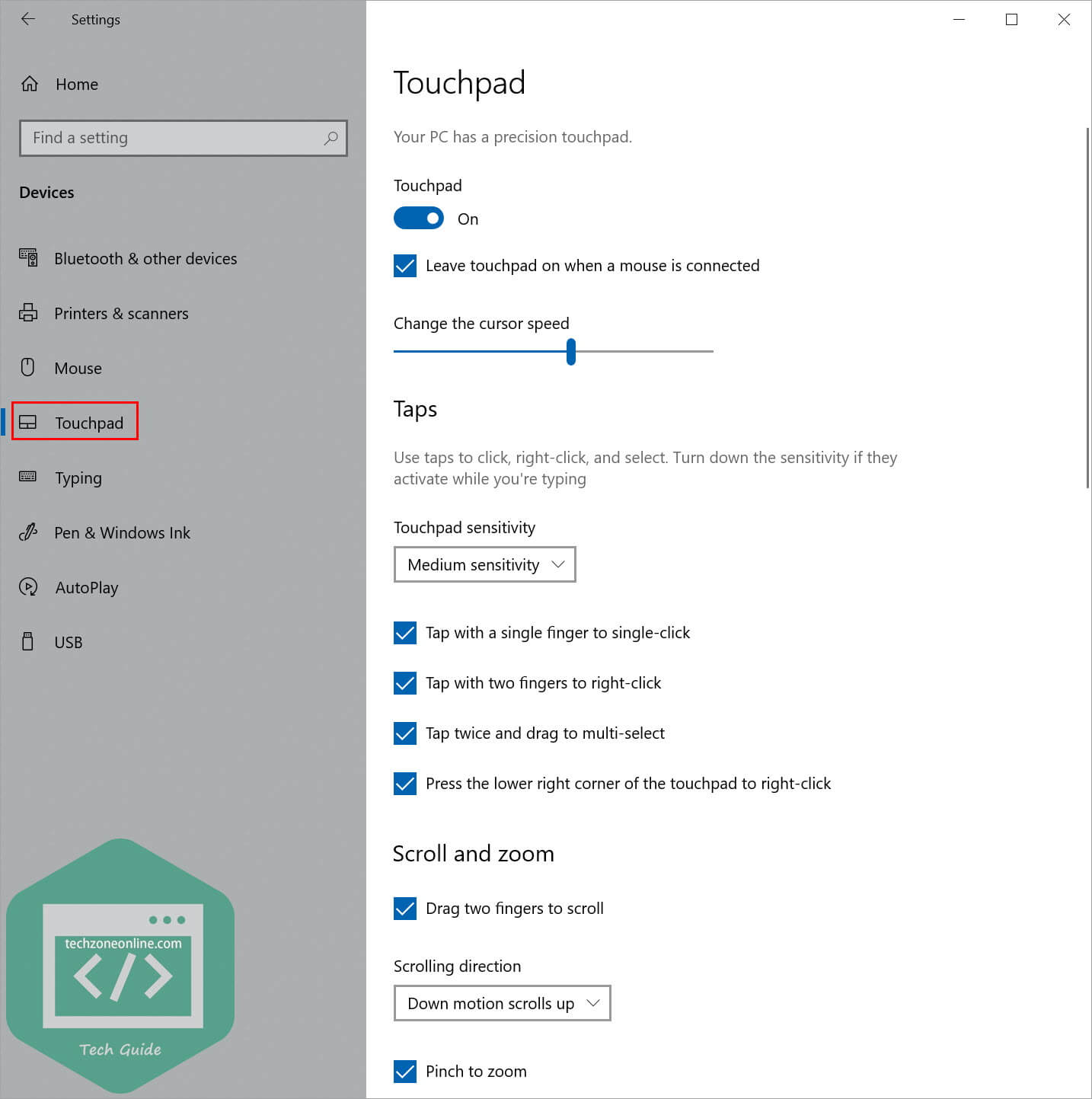
Taps, scroll and zoom on Windows 11:
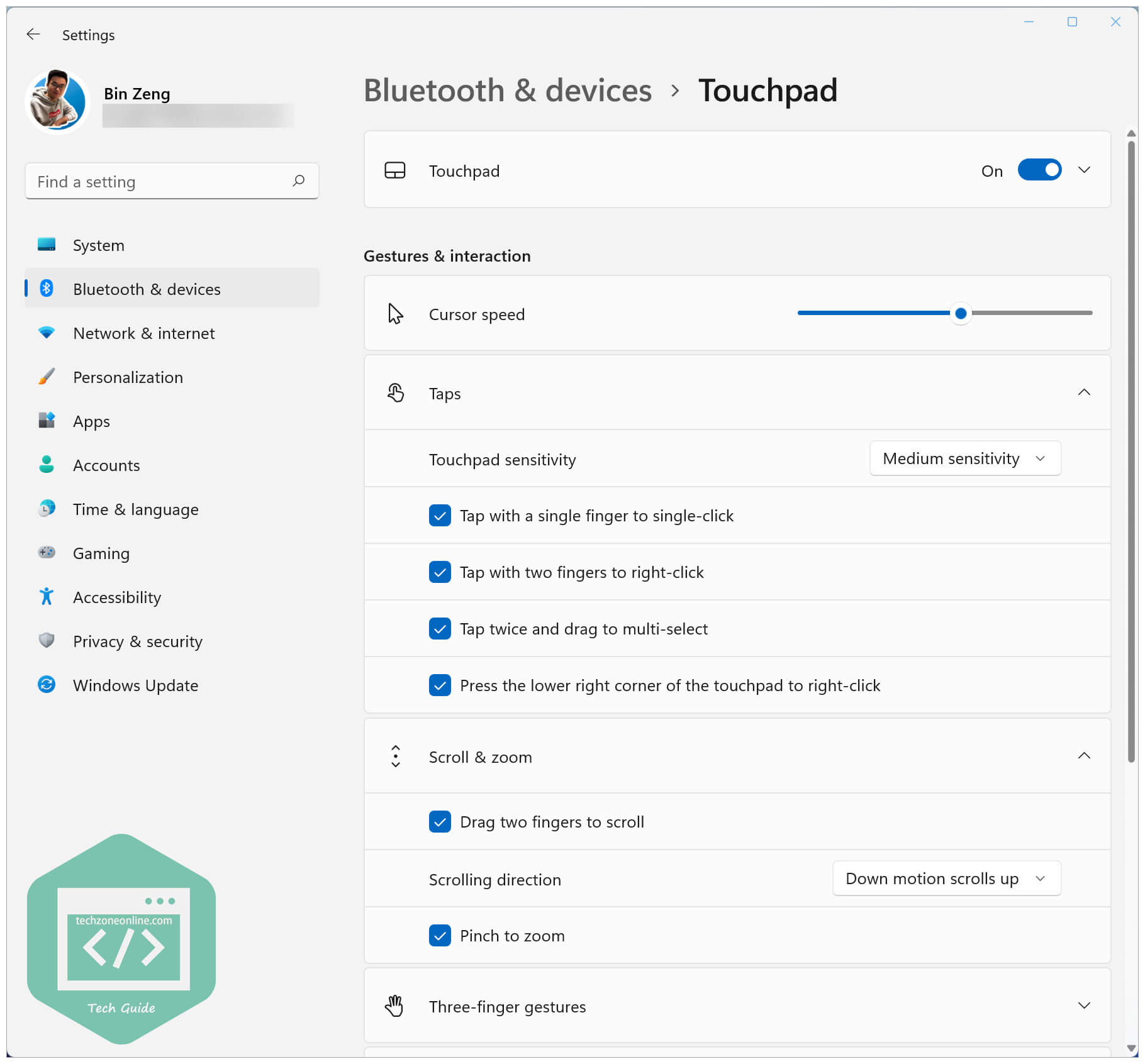
Point and clicks on macOS:
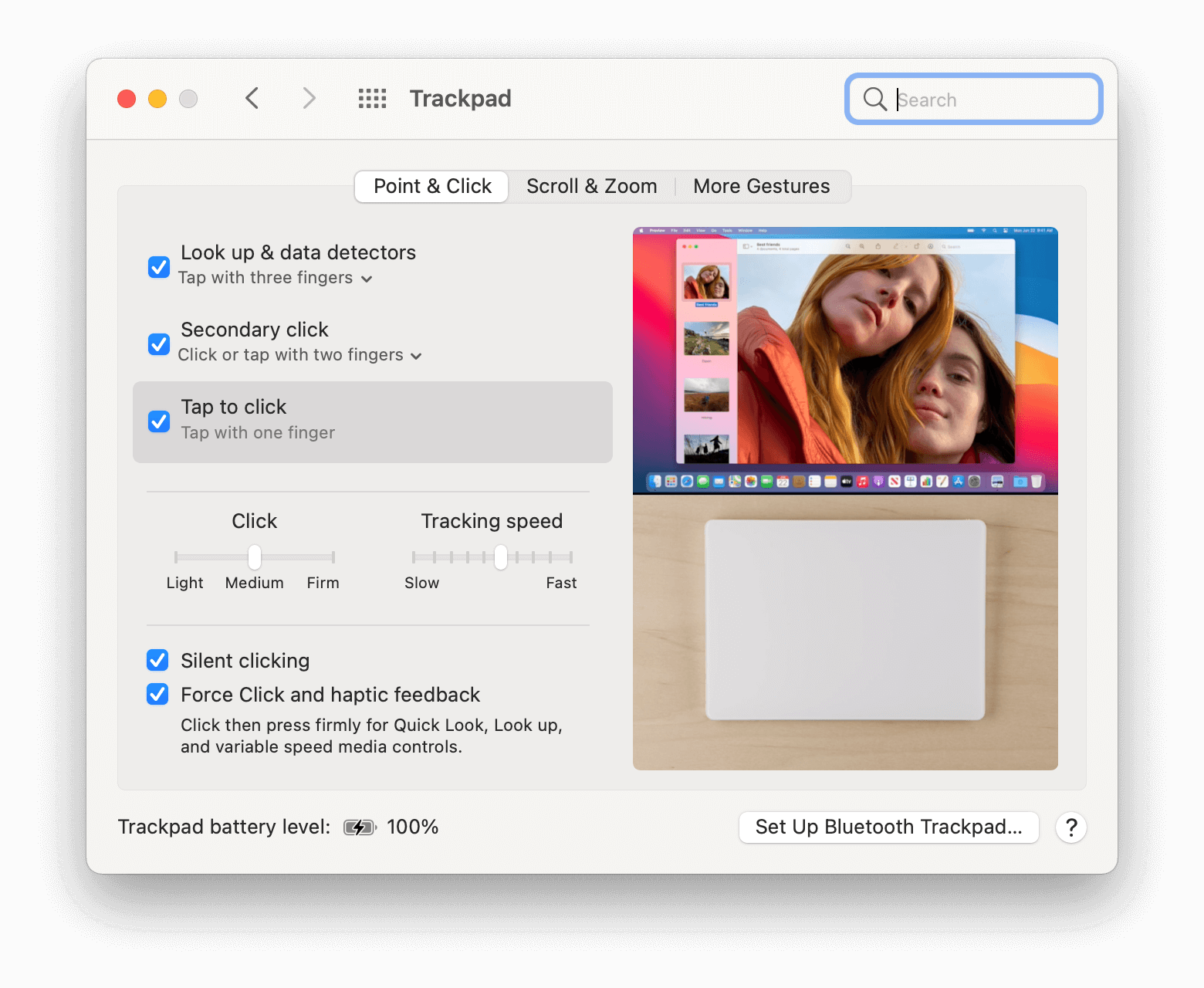
Scroll and zoom on macOS:
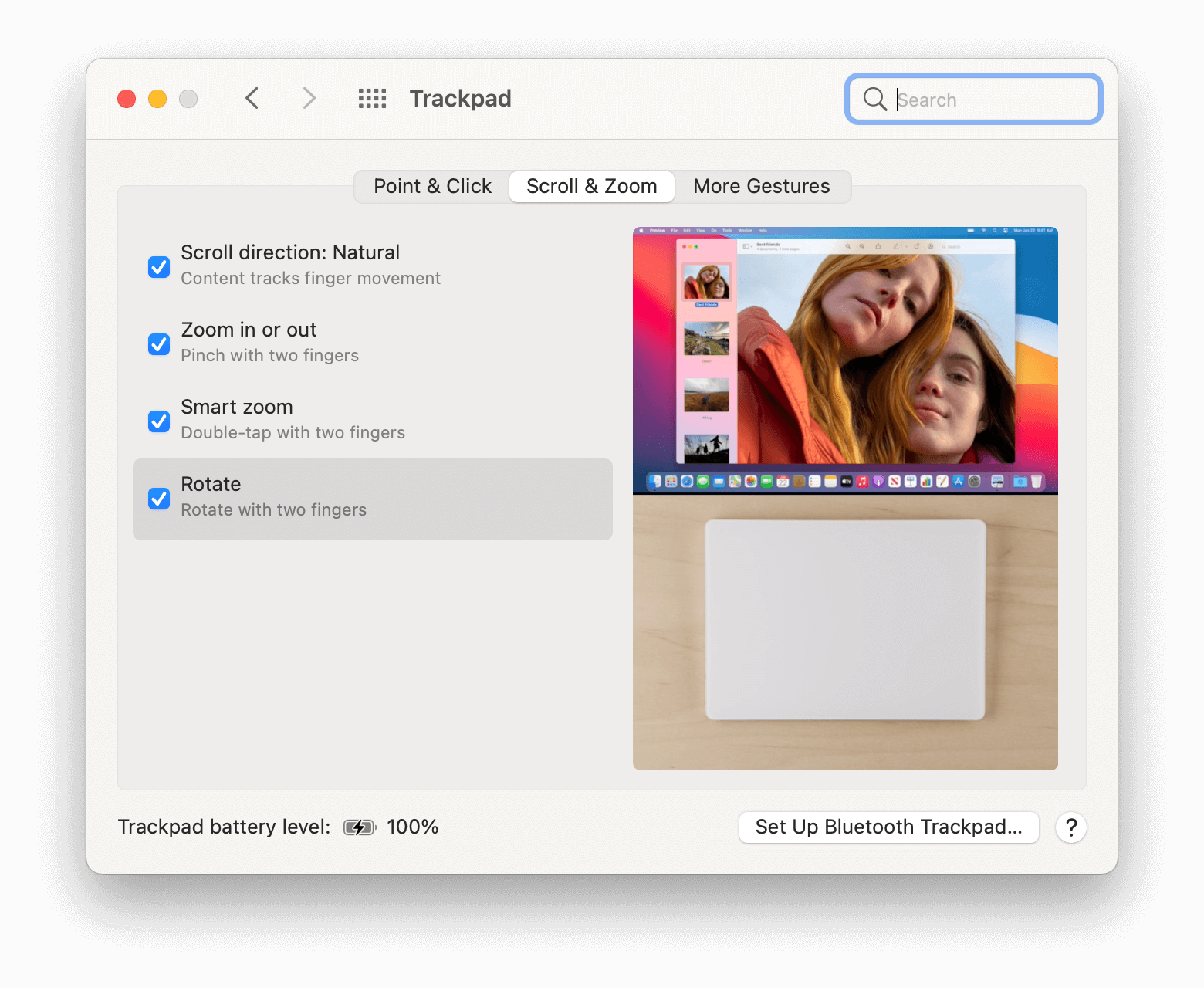
Multi-finger gestures on Windows 10:
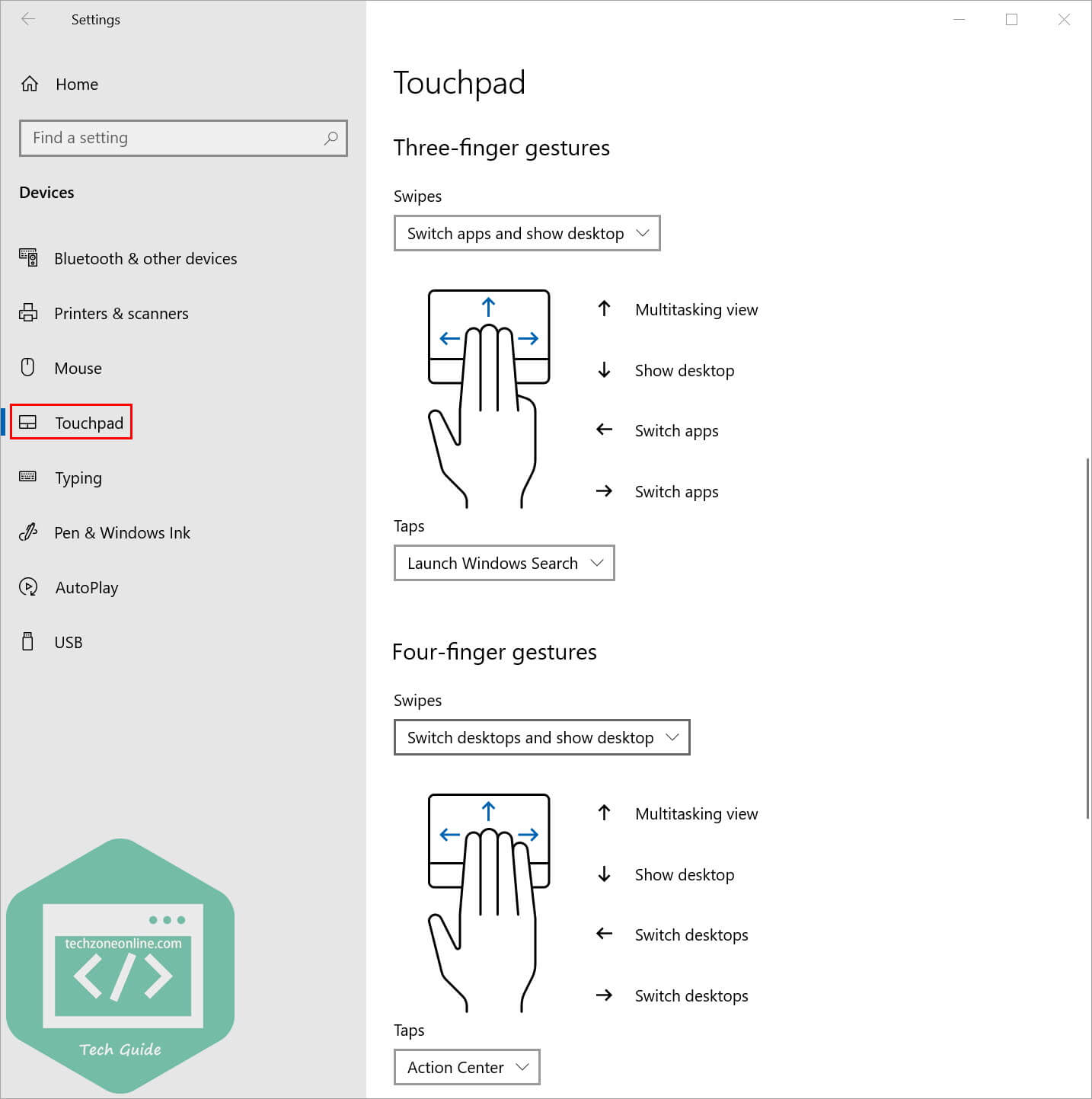
Multi-finger gestures on Windows 11:
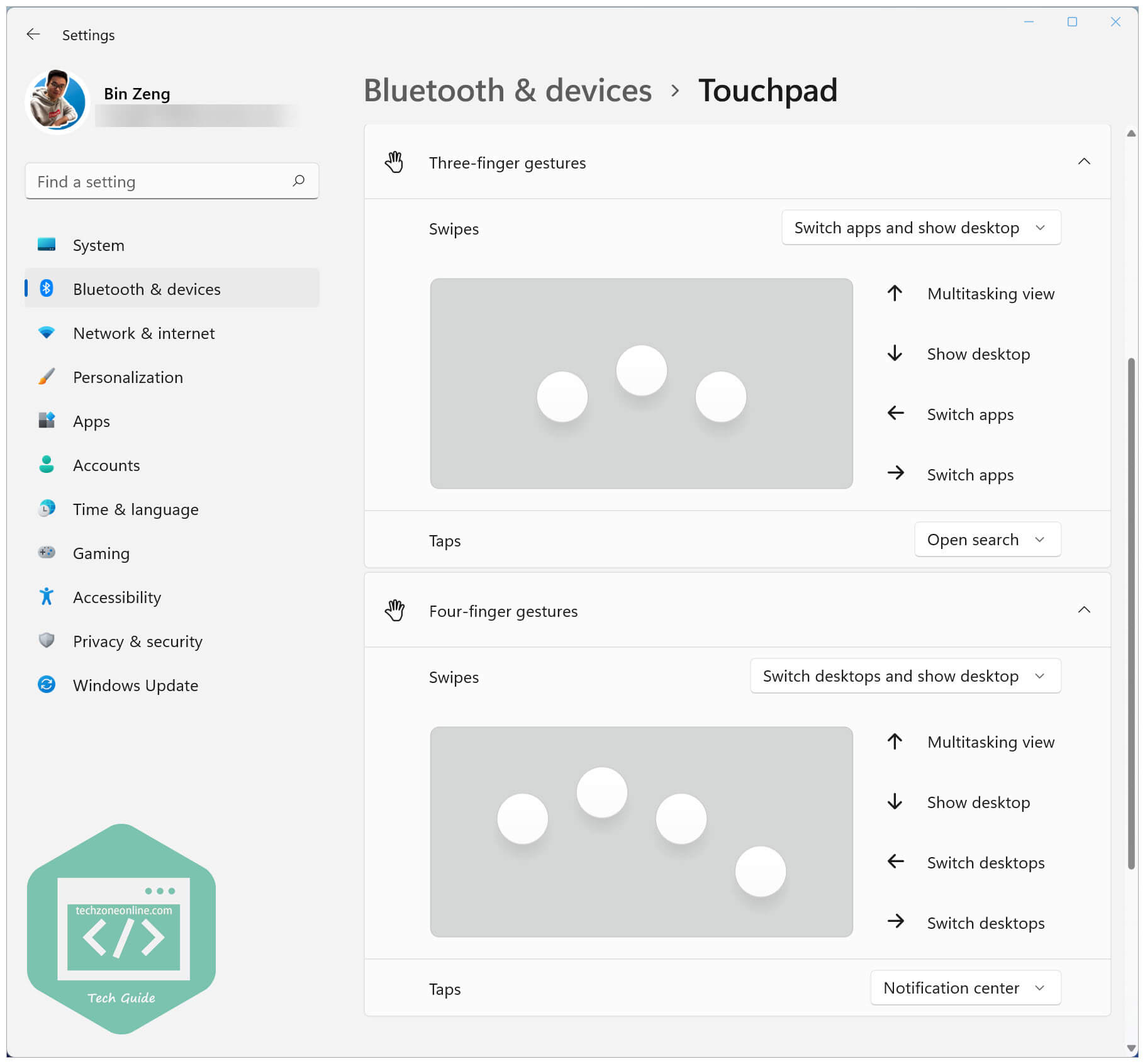
More gestures on macOS:
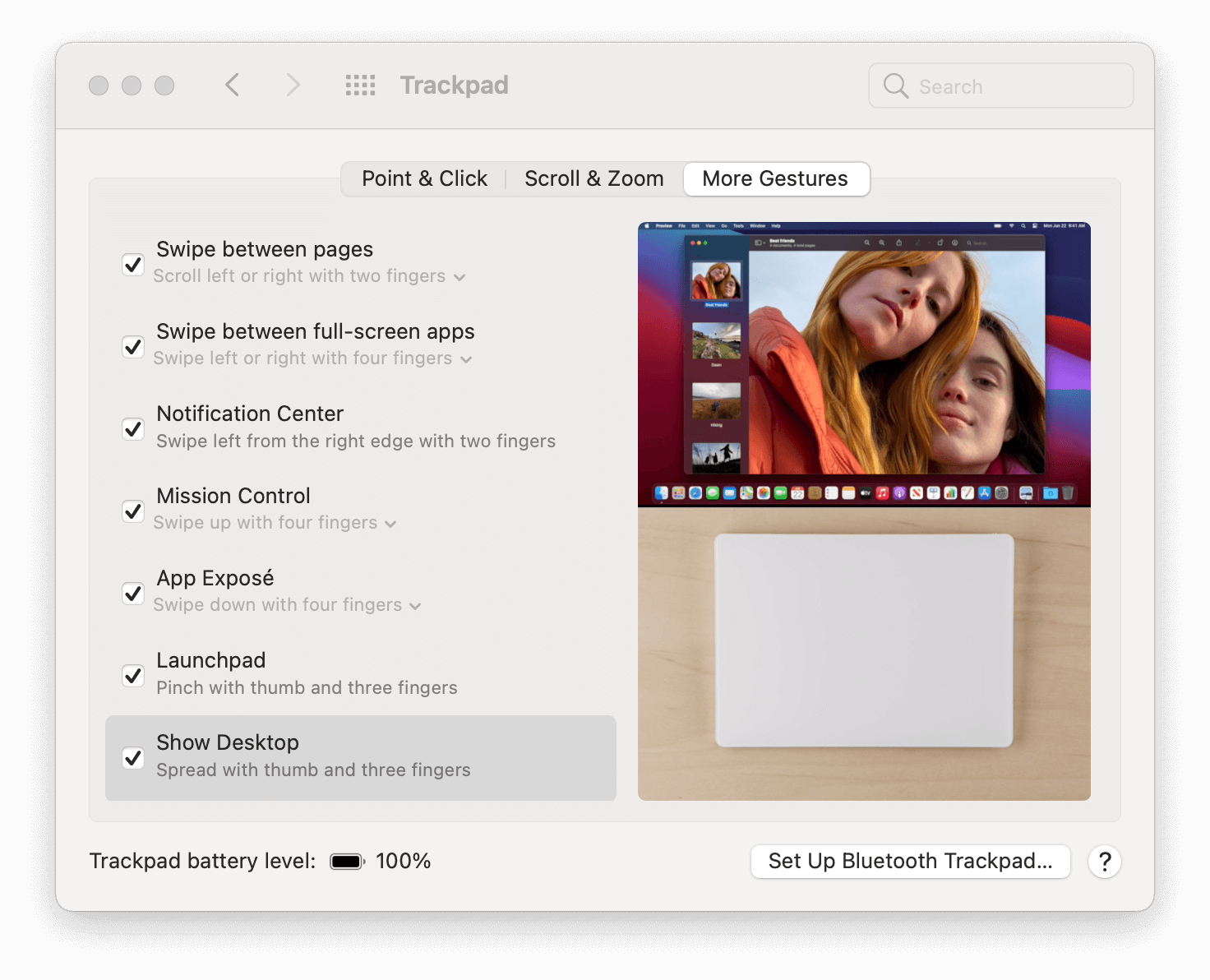
Advanced gestures on Windows 11:
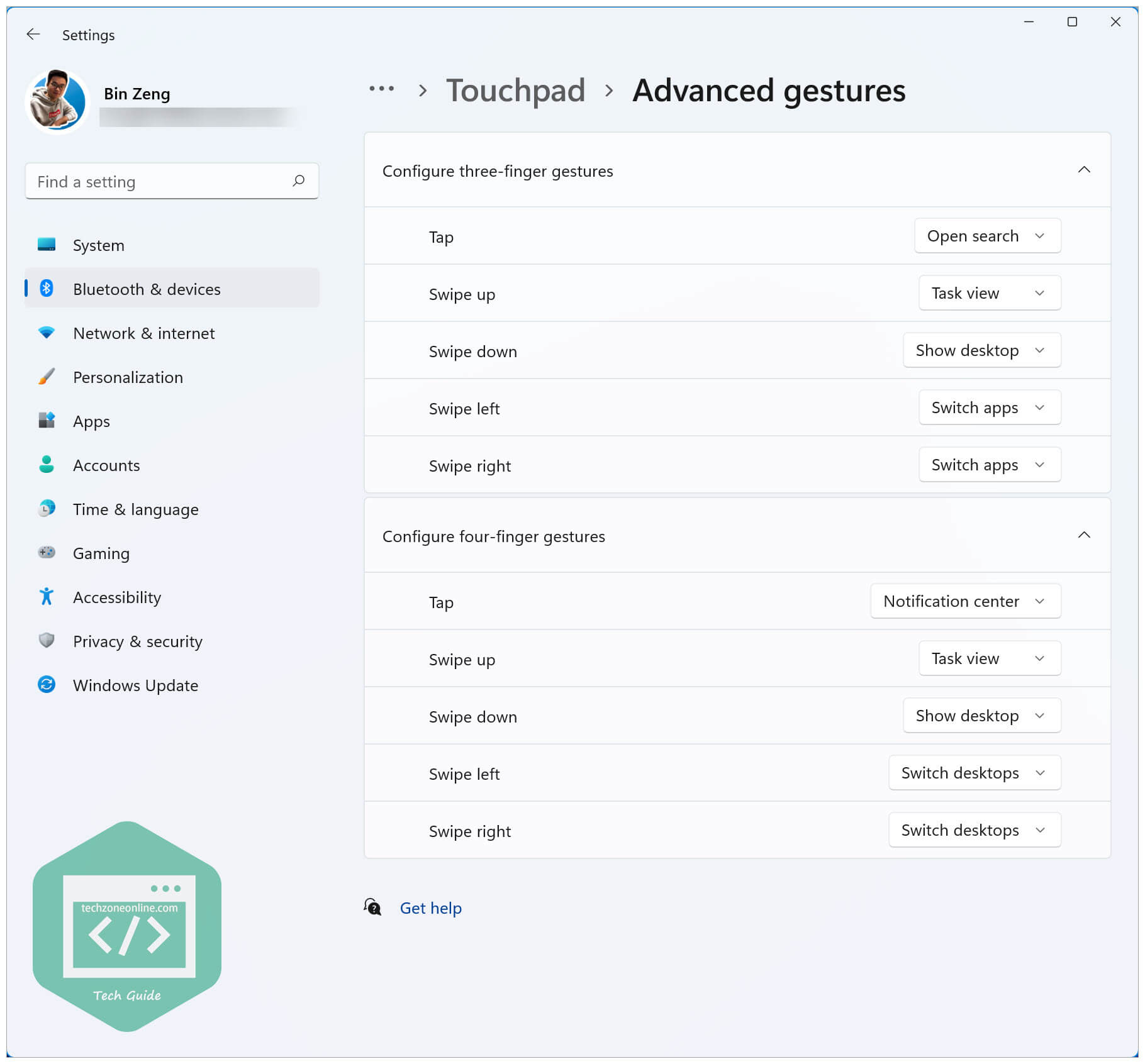
Conclusion
After implementing Windows Precision Touchpad for Apple MacBook family / Apple Magic Trackpad 2 on Windows 10, you’ll find that your trackpad works perfectly on Windows 10.
If you find this post helpful, just drop a line in the comment area, share it to your friends, or buy me a cup of coffee, which will be of great help to me! 😄

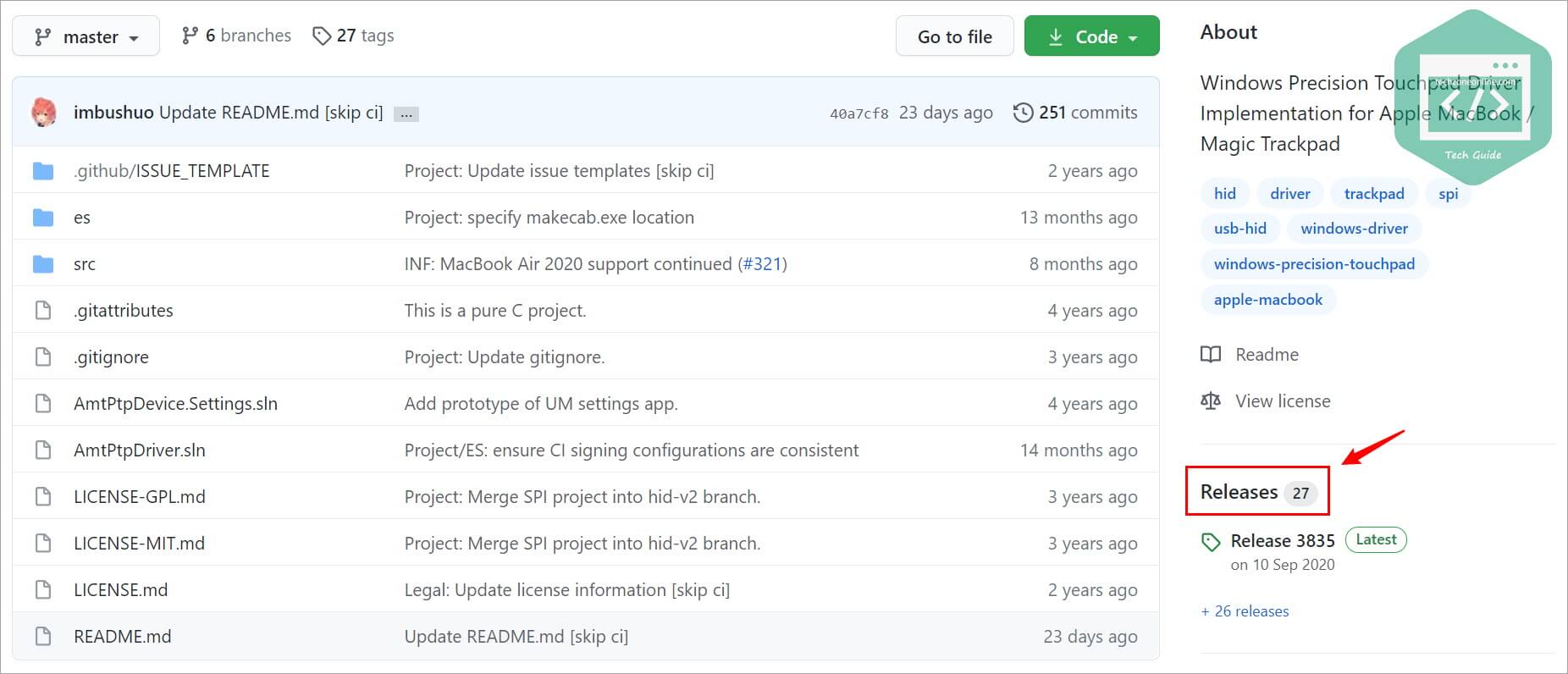
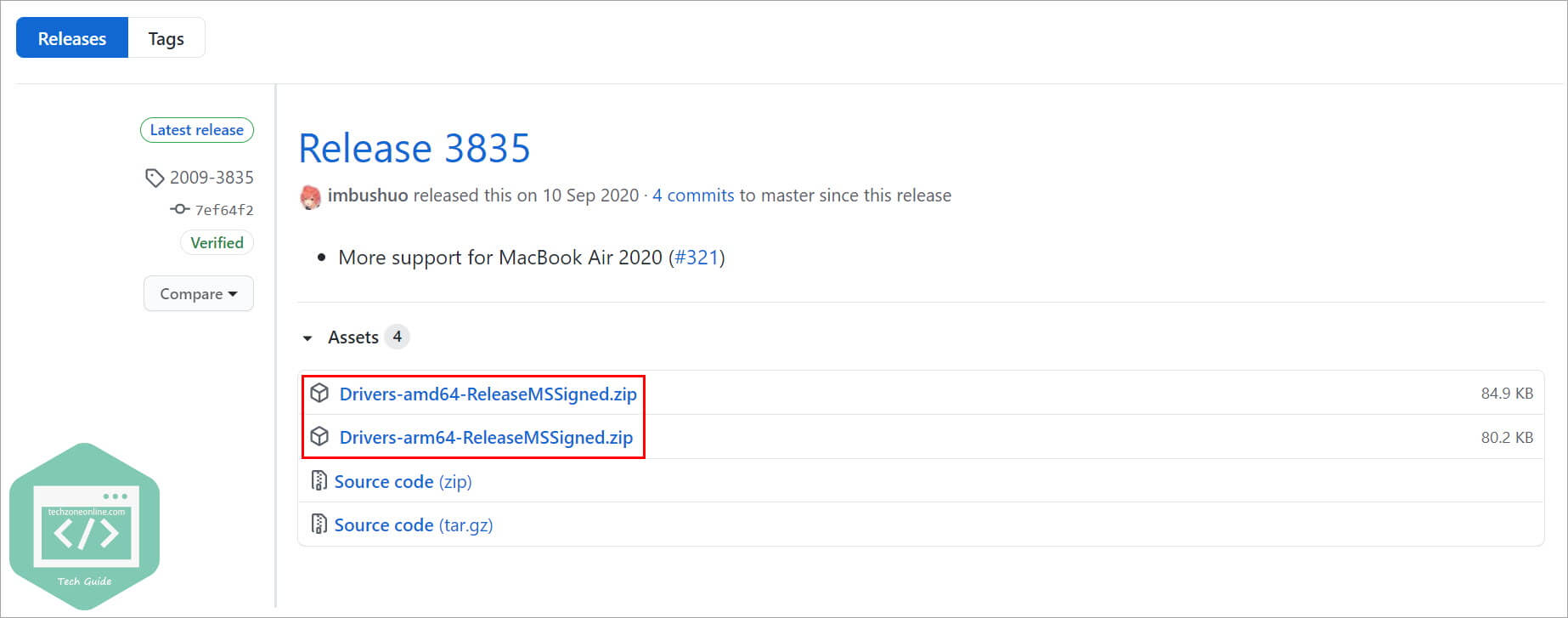
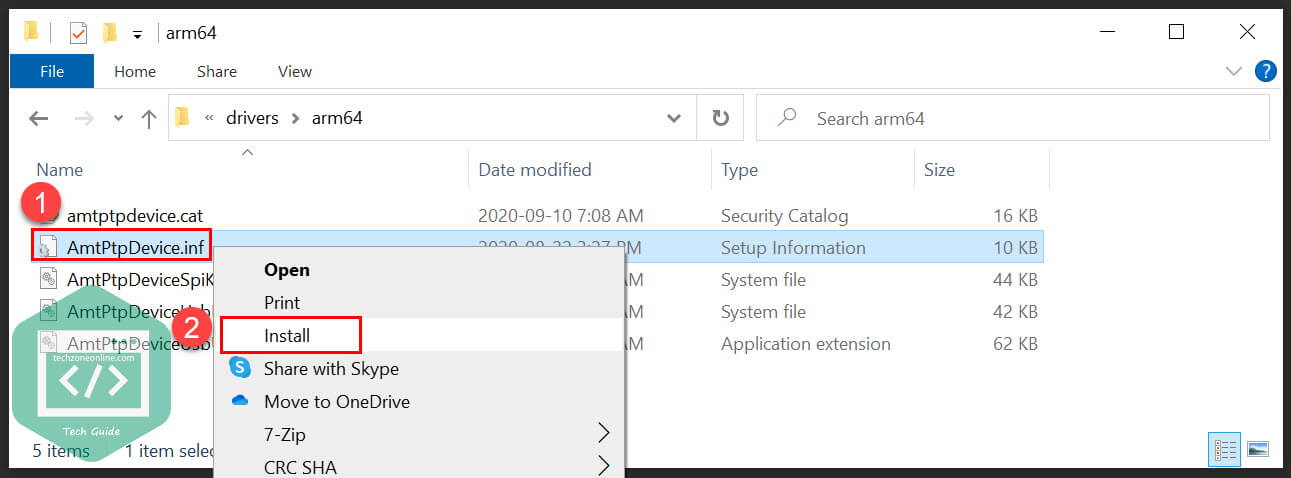
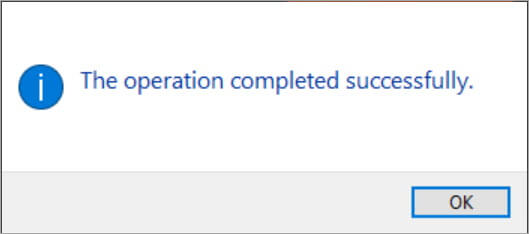
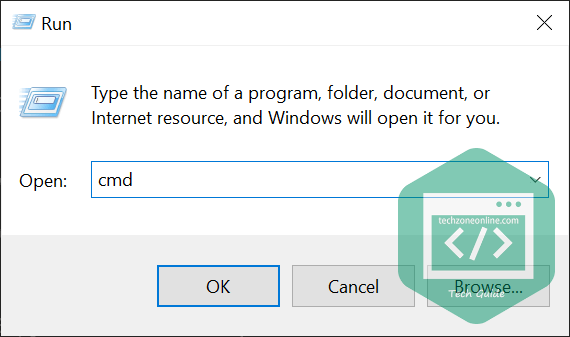

60 responses to “How to use Apple Magic Trackpad 2 on Windows 10, 11”
Funziona solo con il cavo lightning inserito. In bluetooth lo trova solo come semplice mouse, e non funzionano nemmeno i click.
Hi sauro! You’re right. Magic Trackpad 2 (Bluetooth connection) is not yet supported.
And what about now ? The Bluetooth issue is resolved? What do you guys think about magic utilities application?
Hi Thiago,
In the latest release (Release 3979), the developer introduces initial Bluetooth connectivity support for Magic Trackpad 2.
I didn’t use Magic Utilities. I just visited its official site, and noticed that it’s a paid service by a third-party provider.
Un grand merci pour ce tuto, tout roule pour moi sous Windows 10 64bits version 2004. Une différence dans le chapitre 2 de la section “Personnaliser le pavé tactile” : chez moi c’est dans la section paramètres>Périphériques et non paramètres>appareils.
Hi balun, thanks for your feedback. I’m glad this tutorial helped!
Thanks a lot for writing this out clearly
[…] How to use Apple Magic Trackpad 2 on Windows 10 […]
Thanks for writing this up! However, I’m running into problems following your steps.
I have chosen the latest release, and the appropriate drivers, but there is no .inf file. None of the extracted files, when right-clicked, show an “install” option.
Do I need to just copy the files to a specific directory instead?
Hi Gryphon, thanks for the comment!
I downloaded the latest release (Release 3979) on my PC, after I extracted the .zip file, I can see the file “AmtPtpDevice.inf”.
I’m not sure what happened on your computer. Was the file blocked by the 3rd party anti-virus software?
It’s probably too late, but try opening File Explorer > View Tab > Options > Change folder and search options > View Tab and make sure “Hide extensions for known file types” is unchecked.
Thanks all for this. I can see the .inf file but like Gryphon said, there’s no option to install on right click, only “open”. I’d appreciate any advice.
Any update on this? Your advice worked for seeing the .inf file extension but when I right click there is no option for install. I tried finding an install option elsewhere but no luck. Please advise. Thank you!
I’m having the same problem, no “install” option n right-click. What am I missing?
@Gryphon – I ran into the same problem, but the instructions for installing the .inf driver from the command line worked perfectly.
Hi Bin,
My PC CPU is Intel 64bit, I don’t see option for an intel cpu.
Should I choose AMD or ARM?
Thanks,
Hi Dan,
In your case, choose AMD64.
AMD64 is the 64-bit extension of the popular x86 architecture which was originally developed by Intel. It was later extended to 64-bit by AMD (hence the AMD64 name, also called x86-64) and is the de-facto architecture for personal computers and servers.
The ARM architecture is typically used to build CPUs for mobile devices like smartphones.
Excellent info. Purchased a Magic trackpad for my iPad Pro initially, but thought that pairing it with the Windows PC would be a bonus. Thanks to your clear info, connected and working. Thanks!
Hi Bin,
There is no “Install” option when I right-click on AmtPtpDevice.inf.
Is there an alternative way to install the driver?
Thanks,
-Fabrizio
Hi Fabrizio,
Sorry for the late reply. I found another way to install the .inf driver file from Microsoft Community. According to the Microsoft support, you can still run .inf files from the command prompt. I haven’t tried this method, so I’m not sure if it works. Hope it helps.
Can you provide the step-by-step to run .inf files from the command prompt? Thanks.
Bellow command helped me to install driver (AmtPtpDevice.inf) from Drivers-amd64-ReleaseMSSigned.zip and connect Apple Magic Trackpad 2 (model a1535 – emc2733) via BT to Win 10 (10.0.19041.1288)
rundll32 syssetup,SetupInfObjectInstallAction DefaultInstall 128 .\AmtPtpDevice.inf
Hi emma, thank you so much for the comment!
Excellent info. Purchased a Magic trackpad for my iPad Pro initially, but thought that pairing it with the Windows PC would be a bonus. Thanks to you clear info, connected and working. Thanks!
Hi Robbie Griffiths,
Sorry for the late reply. I’m so happy that this post helps!
Does it also work for the old apple trackpad or should I use a different driver
Hi Marinus,
Thanks for the comment. I don’t have an old Apple Trackpad, so I’m not sure. You may try the driver file in the article and see if it works.
Hi, I installed the latest drivers (Rel. 3979) on my Win 10 PC (not using bluetooth), 50% of the time my cursor movements are very erratic. The cursor would just freeze half way of the intended movement. If I let go the cursor and touch the pad again I can continue to move the cursor. If I completely uninstall these Drivers my Magic Trackpad 2 works very smoothly as a basic mouse without any problems. Any ideas what is going on?
Hi Ron,
Thanks for the feedback. According to your description, I think this indicates that the current driver from GitHub is not fully compatible with your system.
You can try to install the previous versions of the driver to see if this issue persists, or report this issue on GitHub (I see you’ve already done this).
Is there some way to enable 3 finger drag, like on a mac? The precision trackpad options in Windows does not allow for this.
Hi Diane,
Currently, the The precision trackpad options in Windows don’t support drag gestures. Maybe the developer will add this feature in the future driver updates.
Note that you must actually extract the contents of the zip file to see the “install” option on context (right-click) menu. By default, if you double click on a zip file, windows file explorer will allow you to browse the contents of the zip file without actually extracting the contents to the fileystem.
So right-click the zip file and select “extract all” and accept the default location, which should be into a folder in the same location, with the same name as the zip file with the “.zip” extension removed.
I am using track pad 2 via bluetooth on Windows 10. so far, everything is working fine like you are using it via lighting cable. Installed amd one and had to restart as the there was a driver error after pairing. So, i unpaired it first, restarted my system, and everything works like a charm after I paired it back.
wow works perfectly
I first installed arm file but didnt work
i couldnt uninstal it because no apple file was found in device manager
but when i chose amd everything workef perfectly !
even bluetooth ..
and i was ready to order a mouse ..no need to now for my Pc
Hi ZACHARI,
Thanks for the feedback! So glad to hear this article helps!
I was able to install the driver and use my trackpad very quickly! However, despite Touchpad Settings looking correct, the 2-finger scroll, zoom and other such features do not work. Only mouse move, click & right-click (2-finger) work.
Any idea? And hey if this works, anything similar for Magic Keyboard?
Would love to get this working and happy to donate.
Does this also apply to the first magic trackpad?
Hi Selcuk,
Thanks for the comment!
This guide is about the project that implements Windows Precision Touchpad Protocol for Apple MacBook family/Magic Trackpad 2. The developer didn’t mention Magic Trackpad (1st) on the GitHub page, so this may no apply to Magic Trackpad (1st).
Excellent job! Works like a charm. (I did have to use USB to connect my Magic Trackpad 2 rather than Bluetooth in Windows 10, but I’m OK with that.) One tiny thing is missing: a “drag lock” capability. On Mac, and on the Linuxen I’ve played with using Synaptics and libinput, there’s a setting that lets you tap-and-a-half to drag (like yours), but it doesn’t release the drag every time you lift a finger off the trackpad. You have to tap one more time, or wait a configurable time. I haven’t been able to get Windows 10 to do this.
Hi Sean!
Thanks for the feedback. I’m glad this article helped!
When choosing install, it says “do you allow this app to make changes to your device?” I choose yes. and NOTHING happens…. please help. ive been on this for hours now trying to get my magic keypad 2 to work
I have the same issue on Windows 11. Nothing happends whe I right click and intall and I get “installation failed” when I try to do it on cmd
Thank you for the detailed instructions. I have win 10 and i downloaded the driver and installed. But my BT does not detect the trackpad. I dont see anything called Apple magic trackpad in the list. what is the reason?
Thank you for the detailed instructions. I have win 10 and i downloaded the driver and installed. But my BT does not detect the trackpad. I dont see anything called Apple magic trackpad in the list. what is the reason?
so in Windows 11 I am able to install the driver. You have to right click and say more then you will see install. However It does show up as Magic Trackpad as a device under bluetooth & devices however I don’t get any “Touch Pad” settings its working as a mouse but it did that before I added the driver.
I can change the speed but not how the touchpad reacts. I’ve removed it several times and get the same results.. any help?
so in Windows 11 I am able to install the driver. You have to right click and say more then you will see install. However It does show up as Magic Trackpad as a device under bluetooth & devices however I don’t get any “Touch Pad” settings its working as a mouse but it did that before I added the driver.
I can change the speed but not how the touchpad reacts. I’ve removed it several times and get the same results.. any help?
I installed the latest 3979 release, it works but freezes after a while, sometimes 5 min, sometimes 20 min. Tried to install the older version 3768, the same. Any idea why?
I installed the latest 3979 release, it works but freezes after a while, sometimes 5 min, sometimes 20 min. Tried to install the older version 3768, the same. Any idea why?
Worked for me. Thank you!!!
Worked for me. Thank you!!!
It worked for me. Just a heads up for people who don’t know what AMD/ARM means when downloading the driver. I believe most processors are AMD, but if you search About Your PC and look at the Processor name, if it doesn’t say ARM, I believe it means you have an AMD. At least, I downloaded the AMD version and it worked for these device settings.
Processor 11th Gen Intel(R) Core(TM) i7-1165G7 @ 2.80GHz 2.80 GHz
System type 64-bit operating system, x64-based processor
It worked for me. Just a heads up for people who don’t know what AMD/ARM means when downloading the driver. I believe most processors are AMD, but if you search About Your PC and look at the Processor name, if it doesn’t say ARM, I believe it means you have an AMD. At least, I downloaded the AMD version and it worked for these device settings.
Processor 11th Gen Intel(R) Core(TM) i7-1165G7 @ 2.80GHz 2.80 GHz
System type 64-bit operating system, x64-based processor
Hi! This didn’t end up working for me. I followed the instructions up until the installation part. I don’t get a notification that is successfully installed, and similarly don’t get a response when writing out the command.
[…] Official Site: https://discussions.apple.com › thread › 7189194 […]
Hi there!
After installing the amd64-drivers on my laptop, my newly purchased Magic Trackpad 3 immediatly worked perfectly enabling all the gestures including 2-finger-scrolling, which appears to be an occasional issue.
Thank you so much “genius”!
Intel(R) Core(TM) i5-7200U
Win 10 Home
Hi!
I works great for me wired, however, the bluetooth connection doesn’t work. When I unplug it and try to connect to bluetooth, it connects, but then the trackpad doesn’t work.
It says that bluetooth connectitivy is now supported, so I don’t understand what I am doing wrong, or what I need to do. Any tips?
But at least it works wired so thats good! Thank you for this thorough article.
Scratch the last comment of not getting bluetooth to work. I just had to be more patient!
Thank you so much! 🙂
Thank you! Worked like a charm.
Is this guide for apple touchpad 2 valid?
I had this issue… but it was because I had not copied the folder out of the zipped folder that was downloaded. If you copy the amd64 folder out of the zip folder it was downloaded within, then you can right click on the AmtPtpDevice.inf file and select “Install”