Apple Ecosystem enables you to send and receive iMessages and messages on your Mac. Although it works like magic, sometimes it can also be quite distracting and annoying, especially when you often receive spam messages. If your Mac is overloaded with text messages and you don’t want to disturbed by those red dots and alerts, you can easily turn off iMessage, or hide iMessage notifications on your Mac.
How to turn off iMessage on your Mac
If you don’t want to send and receive messages, just follow the steps below to turn off iMessage on your Mac:
- Launch your Messages app. Normally, the Messages app should be found in the Dock.
- on your keyboard, press the Command key and , at the same time to invoke its Preference screen.
- Navigate to the iMessage tab, click the Sign Out button next to your Apple ID. Click Sign Out again in the confirmation pop-up.
Once you signed out of iMessage, you will no longer be able to receive iMessages until you sign into your Apple ID again.
How to turn of iMessage notifications on your Mac
If you still want to send and receive text messages on your Mac, but just don’t want to be distracted by iMessage notifications, you can follow the steps below to turn off iMessage notifications:
- Go to System Preferences > Notifications & Focus.
- Under the Notifications tab, locate and select the Messages app in the left panel, then turn off the toggle next to Allow Notifications.
With this done, you’ve disabled notifications from the Messages app, and you can still get and send messages on your Mac.
Featured image credit: People chatting vector created by upklyak – www.freepik.com
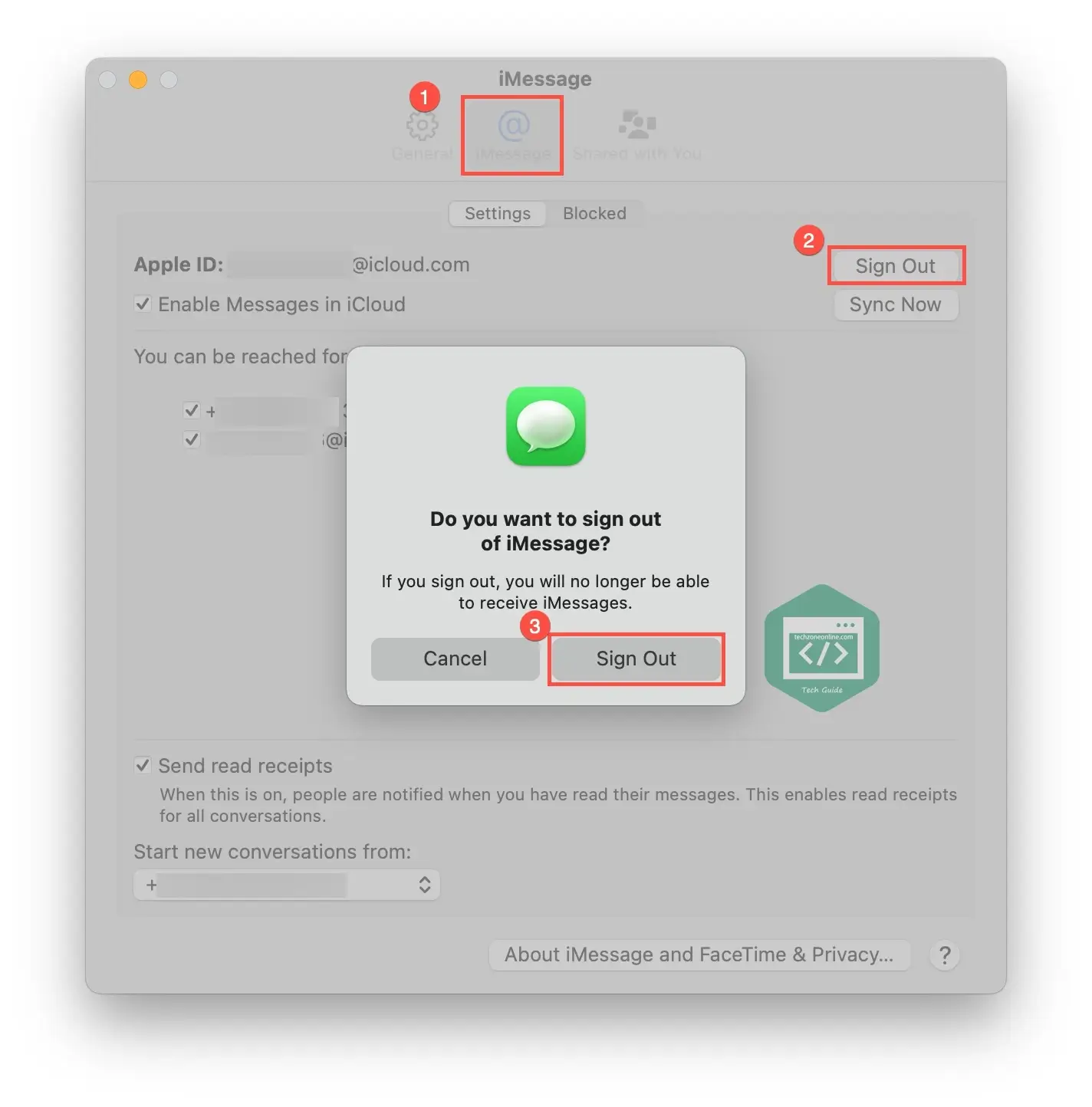
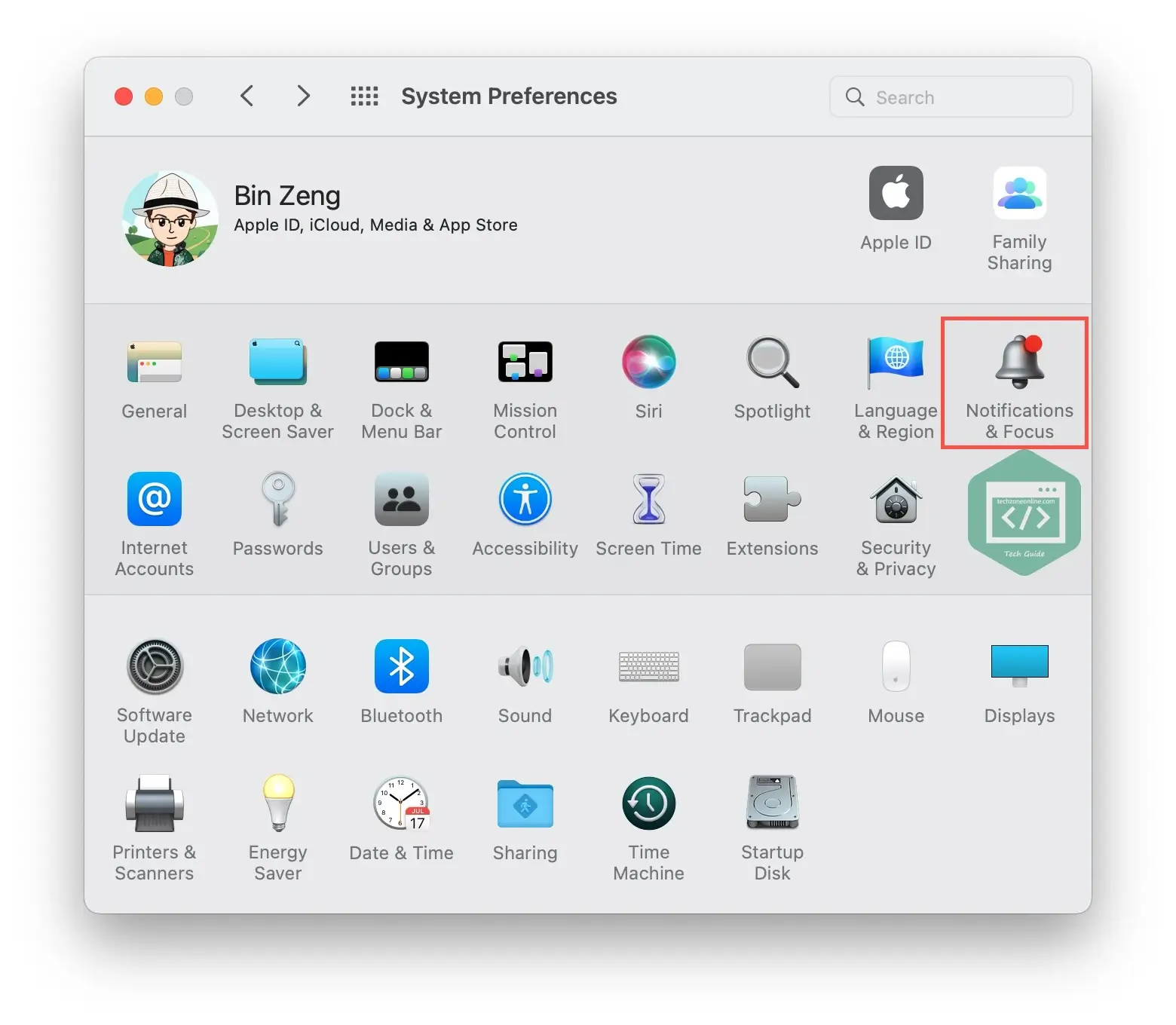
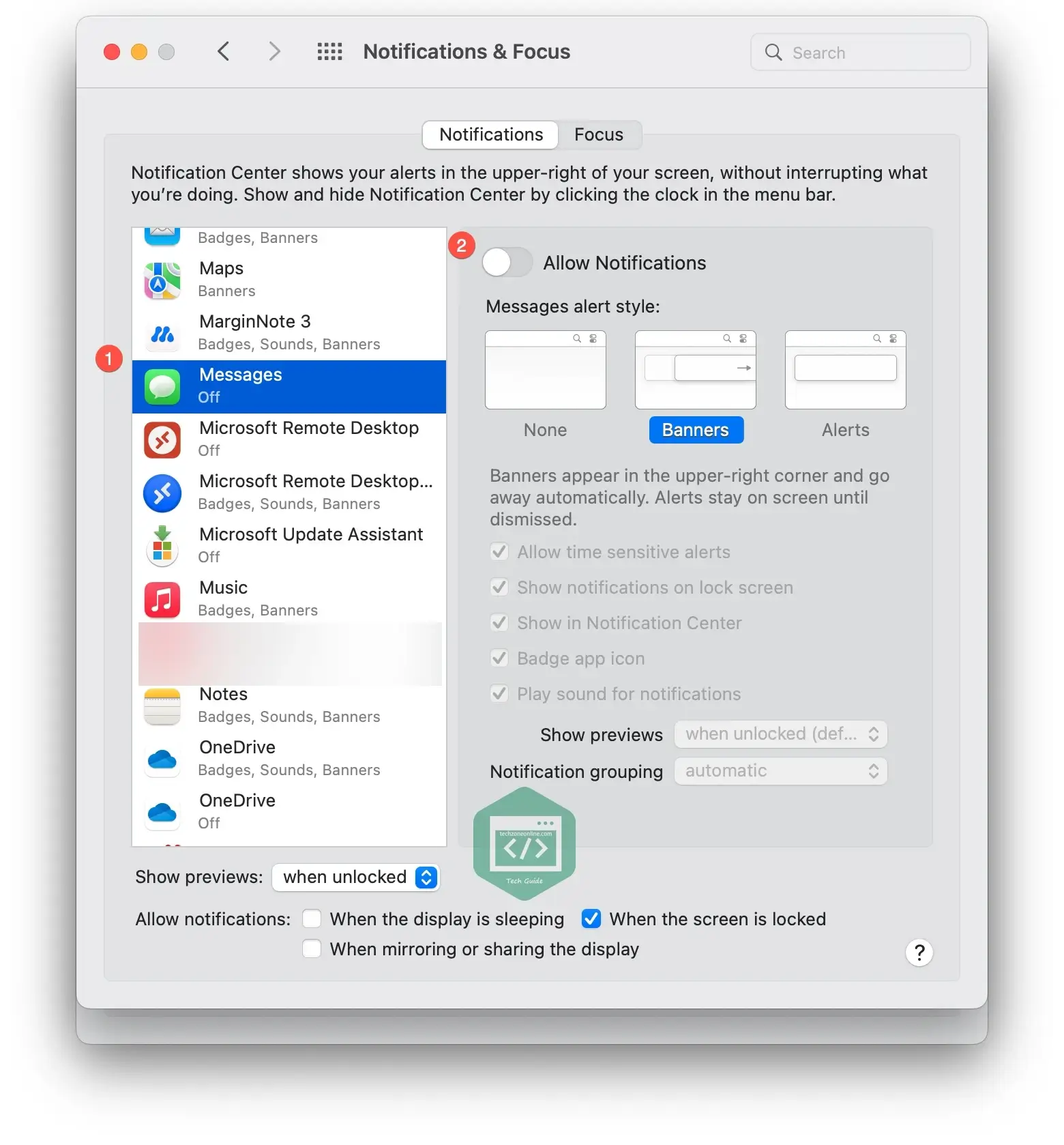
One response to “How to turn off iMessage on your Mac”
Hello, do you accept sponsored / guest post? please contact me as I cannot find your contact info. renemulyandari@gmail.com
Thanks,
Rene