Recently, many Windows 11 insiders in both Dev and Beta Channels have been reporting that the Windows 11 Taskbar is not working on their PC. After they restart Windows 11, the Start menu and Taskbar were unresponsive, and the Windows Settings and other areas of Windows 11 OS wouldn’t load. All they see on their screen is a barren desktop. No Start menu, no Taskbar. If you’re running into the exact same issue, don’t worry. You should be able to fix it easily after reading this article.
Official solution from Microsoft
According to Microsoft, you can use the following steps to get back into a working state on your PC:
- On your keyboard, press Ctrl, Alt and Del at the same time and choose to open Task Manager.
- Click on More details at the bottom of Task Manager to expand Task Manager.
- Go to File > Run a new task.
- In the Run dialog, type
cmdand press Enter to open a CMD window. - Copy and paste the follow command line to the CMD window:
reg delete HKCU\SOFTWARE\Microsoft\Windows\CurrentVersion\IrisService /f && shutdown -r -t 0 - Press Enter to execute the command. Your PC should reboot.
After rebooting, everything should be back to normal.

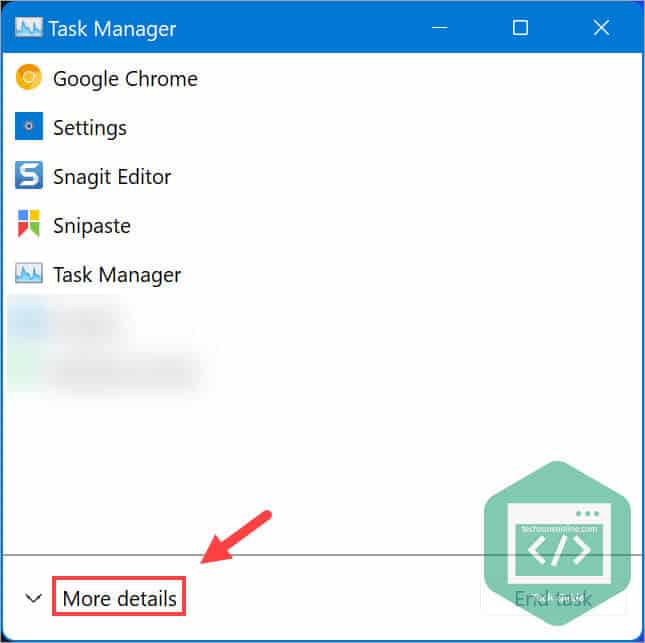

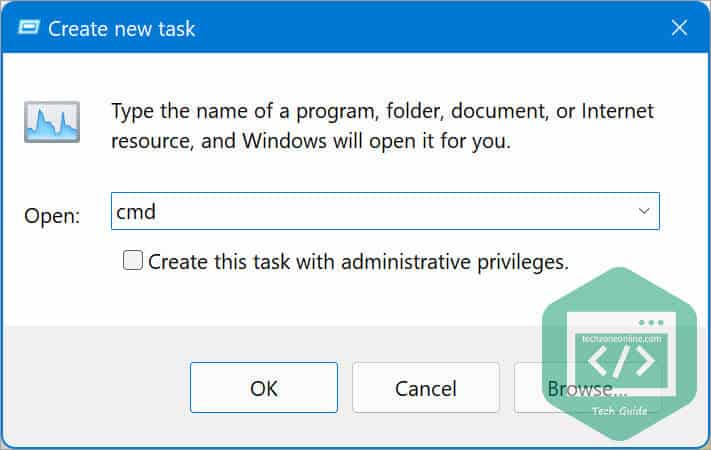
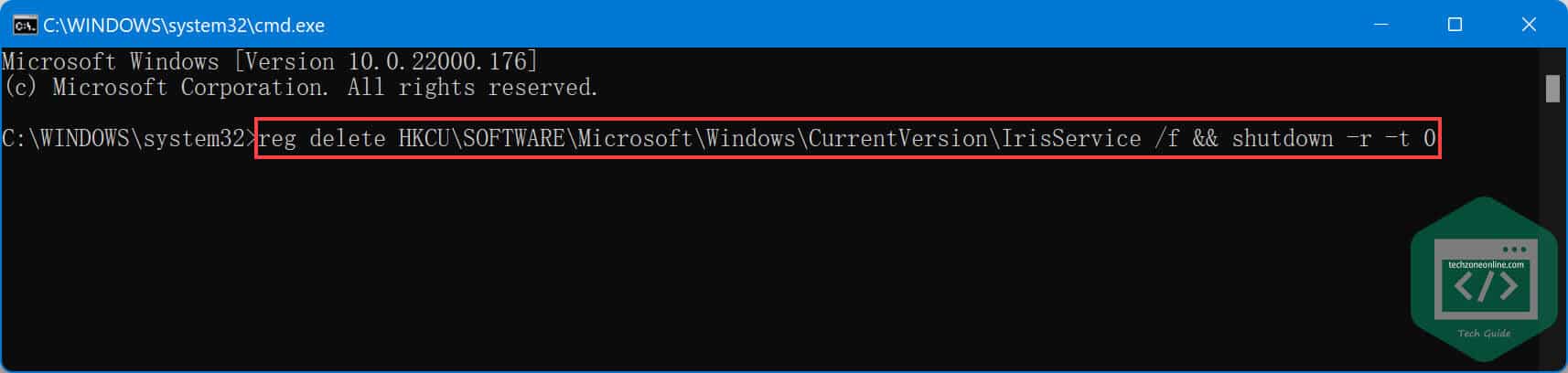
One response to “[SOLVED] Windows 11 Taskbar not working”
Didn’t work for me and the updates won’t install. Aargh.